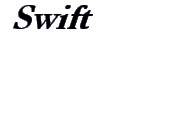Frequently Asked Questions
Presales
- What are the system requirements?
Windows 2000 or better. A typical single-user installation requires a minimum of 128 MB of RAM memory and 80 MB of usable hard drive space. Additional client installations require a minimum of 32 MB of RAM and 20 MB of usable hard drive space. Click here for more information. - Does the software work with Windows Vista and Windows 7?
Yes. It works with Win2000, Win2003 Server, Win2008 Server, XP, Vista, and Win7.
- Does the software automatically accrue PTO and vacation?
Yes. It automatically accrues vacation, sick time, personal time and PTO. You can also add, rename, or remove leave accounts.
- Does the software support multiple users on a network? What are the user fees?
Yes. It supports multiple users and does not require additional user fees. The software is priced by the number of active employees rather than the number of users.
- Can I add forms, policies, or procedures?
Yes. You can add forms, policies, and procedures to a library. Depending on how you choose to set permissions, once you add a document to the library everyone on your network can access and print it.
- Can I restrict users to specific areas of employee information?
Yes. For example, you can specify that a manager can only see the social security numbers for her employees.
- Can I set up employee accounts so they can view just their own information?
Yes. The software supports employee-level permissions. You can grant an employee the right to see all or part of his/her own record and revoke his right to see other employee records.
- Can I create my own fields for some of the tables?
Yes. You can add customized fields.
- Can this software "talk" to other databases like ADP and Quickbooks?
Yes. It allows you to import and export employees as text files. The database is an ODBC-compliant SQL Server database. If you are familiar with SQL then you can use the osql.exe utility to write triggers that copy updates to other databases. In addition, once you set permissions, other databases can freely query and update the database.
- Can I enter an unlimited number of employees?
Yes.The software supports unlimited employees; however, pricing is based on the number of employees. The software may require a license upgrade if you have exceeded your current license limit. Click here for pricing. Installation
- Remote users can't connect to the database. How do I fix?
Either a firewall is blocking the connection, you're trying to use Windows Authentication without a domain controller, you manually installed SQL Server Express which blocks remote connections by default, or named pipes aren't working. - Turn off any firewalls on the server and client. If that resolves the problem then either keep the firewalls turned off or pinhole the firewall(s) (google "firewall SQL Server" for pinholing instructions).
- If no joy then, "Are you using Windows Authentication when you log on to the client (as opposed to SQL Authentication)?" If yes then the workstation and the server must both be joined to a Windows domain. If the machines are not joined to a domain -- if they are in a workgroup -- then you must use SQL Authentication. Use sa as the login and aP3xRu13z@!!all as the password.
- If no joy then, "Did you manually install SQL Server or SQL Server Express (as opposed to using the Apex installer)?" If yes then verify that remote connections are enabled. Log on to the server and open "SQL Server Configuration Manager" and "SQL Server Surface Area Configuration". Confirm that remote connections are enabled. Confirm that the named pipes and tcp\ip protocols are enabled for both local and remote clients. Google "SQL Server Express Remote Connections" for more information about enabling SQL Server remote connections and protocols.
- If no joy then try using the server's IP address with SQL Authentication. For example, if the user was trying to connect to APEX3\IHR with Windows Authentication then try 192.168.0.3\iHR with SQL Authentication. If they can connect to the IP (and you confirmed that named pipes are enabled in Configuration Managers) then something elusive is preventing named pipes from working. Your users can use the server IP with SQL Authentication as a work-around or you can google "SQL Server 2005 Connectivity Issue Troubleshoot."
- When installing, I receive the error, "An installation package for the product Microsoft SQL Server Native Client cannot be found. Try the installation again using a valid copy of the installation package 'sqlncli.msi'". How do I fix?
Uninstall the SQL Server Native Client. If the workstation is not using SQL Server for other applications then uninstall everything beginning with SQL Server or Microsoft SQL Server. Then run setup again.
- Can I install this software on a Windows 200x terminal server?
Yes. When you install the client, it will prompt you to either install for the curent user or install for everyone. Choose everyone. Otherwise the msi will only install shortcuts on one user profile. Also, the auto-updates may not have sufficient permissions to keep the software up-to-date so you may need to periodically download and run http://ihrsoftware.com/apexsetup_nomsi.exe to keep the software current.
- Setup writes that SQL Server could not be installed. How do I fix?
Verify that any anti-virus is disabled. (Sometimes it blocks the SQL Server installation.) It's also possible that SQL Server installed but didn't start. You can reboot your computer or go into service manager and start SQL Server. Then run setup again. It will pick up where it left off.
- I'm trying to install the client msi on Windows Vista or Windows 7, and the client installation fails. How do I fix?
Download http://iHRsoftware.com/ftp/apexsetup.zip. Extract it. Run the vistaFix.bat batch file. That batch file elevates the authorization of the install file. That ZIP archive also contains an alternative self-extracting executable that you can execute instead of the MSI. - I installed the database on the server, but the client connects to the local trial database every time I open it. How do I make the client automatically connect to the server?
Uninstall the iHR instance of SQL Server from your local machine. The client will time out when it first opens. Then it will prompt you for the server name. In the future, the client will use that server.
Timecards and Leave
- What's the difference between the "Seniority Begins" field and the DOH (Date of Hire) field?
DOH is shown on the General tab for each employee and is calculated from the entries in the employment tab. It is set to the last hire event. If you do not see the DOH field then click Company > Settings...Features and enable position tracking. The system uses "Seniority Begins" to determine seniority when calculating automatically accrued leave. "Seniority Begins" may be back dated, set to the first of the year, or set to the first of the month to accomodate unusual leave accrual scenarios and negotiated leave accrual bonuses.
- An employee's automatic accruals are wrong. How do I fix them?
The accrual plans are flexible and, once they are set up correctly, can be used with large groups of employees. Unfortionately, flexible reusabilty brings setup complexity. An employee's automatic accruals depend on (1) his "Seniority Begins" date, (2) his accrual plan, and (3) the plan's effective date. First verify that he is assigned to the correct accrual plan. Go to his leave tab and click the "Change Accrual" button. If the plan looks right then check the effective date on that same window. The system will not automatically assign any leave before that effective date. Usually the effective date should be the employee's date of hire or the date that you started using the software to track leave. If the plan and effective date look right then close that window and go to the employee's general tab. Confirm his "Seniority Begins" date. If that is correct then click Leave > Setup Leave...Leave Accrual Plans. Open his plan. Confirm the rates for each month\year of seniority. If the employee has several years of seniority then make sure that you scroll down through the plan. Verify that the rates are set to bump up on the correct month\year.
- How do I temporarily stop an employee's automatic leave accrual?
Open the employee and go to his leave tab. Click the "Change Accrual" button. To delay accrual right after the employee is hired, just change the effective date to the first day that the employee should accrue leave. To stop accrual and then start it again, click the "Advanced" button. Specify a stop date. On the next line, select the accrual plan and the next start date.
- On two different days, I ran a summary of available leave as of last month and the results don't match. Why don't the reports match?
Future scheduled leave affects available leave. So if anyone scheduled leave after you ran your first report then the second report would not match. You probably want to run a summary of ACCUMULATED leave. Future scheduled leave does not affect accumulated leave.
- How do I credit a holiday to everyone?
Click Timcards > Credit Holiday or Snow Day. When the window opens, click holiday.
- How do I credit a holiday to just salaried employees?
Click Timcards > Credit Holiday or Snow Day. When the window opens, click holiday. Click the link that reads "Include employees where Status=Active". A window will open. click "Active employees where" and then select "salaried" "is true". Similiarly, you can filter by position status or employment status. You can also select the option at the bottom and explicitly drag\drop the employees that you want to credit.
- The timecard is showing in\out and I want it to show date\hours. How do I change it?
To change the columns that appear on a timecard for a given employee, open the employee, go to her Timecards tab, and change the schema to date\hours. To change the default schema that is used for new employees click Company > Settings...Timecards and Projects. Select the desired schema and save. To add\remove fields like projects and mileage, click Timecards > Schemas. Open the desired schema and check or uncheck the desired fields.
- It's the end of the payroll. How do I run a payroll report?
Click Reports > Timecards > Timecard Summary for Payroll
- I ran the payroll report but the payroll dates are wrong. How do I fix?
Click Company > Settings...General. Specify your payroll period. Note that you want to set the period when your payroll ends (not begins).
- When I run the timecard report the week starts on a Sunday. How do I make the week start on a Monday?
Click Company > Settings...General. Set the first weekday.
- I see regular, holiday, and weekend time. How do I add types for inclement weather ect?
Click Timecards > Types of Time. Click Add. Name your type. For the new type, you probably want to check Regular.
- How do I see how much OT people have used?
Click Reports > Timecards > Timecard Summary. Select just the OT type and run the report. That report lets you group totals by employee, department, manager, day, week, or month.
- How do I create a leave calendar?
Click Reports > Leave Itemization > Leave Calendar
- Where do I track state withholdings and exemptions?
Apex Software does not provide an intrinsic field for state withholding and exemptions. You can add a field by opening an employee, going to his "Notes and More" tab and clicking "Add custom field".
- How do I export my timecard summary for payroll to ADP?
Click Company > Export > Timecard Summary for Current Payroll, ADP. If you do not see that option then e-mail technical support. Apex can easily provide the export option if it is not listed. You can then save the file and import it into ADP. Note that for the import to work, you will need to look at the abbreviations for the leave types and time types and coordinate them with the type entries in ADP. For example, vacation would need to be abbreviated the same way in Apex (like VAC) as it is named in ADP.
- How do I import my timecard summary from ADP?
Save your export file from ADP and then click Company > Import > Time. Note that the file must be in a csv format. The columns can vary in the export file, but employee number is required and you'll want one column for each type of time\leave. Note that the employee number for any given employee must be the same in both Apex and ADP.
Reporting
- What's the difference between Reports > Spreadsheets and Reports > Custom Tabular Reports?
If you need to create a report then use Custom Tabular Reports. If you need to create a view to confirm and change everyone's SSN in the same window then use spreadsheets. Spreadsheets are updateable. All of the spreadsheets can be edited by clicking Employees > Spreadsheets. Spreadsheets let you create a custom Excel-like view where you can change the same field for many employees. Custom Tabular Reports are read-only. They offer more fields and more customization options than spreadsheets.
- How do I sort my custom tabular report by employee name?
Open the window for the custom tabular report, click the "change fields" link. A window will open. At the bottom you will see a "sorting" section. Drag and drop fields into that section and click Apply. Then click "Save Settings". From now on, the report will be sorted.
- How do I get a list of all the people who are under a vice president?
Open any report that lists employees and click the filter link that reads "Include employees where status=active". Select "Superior" as the filter criterion. And then select the vice president's name. Note that filtering by "Manager" will only catch the employees who directly report to the vice president. Filtering by "Superior" will catch all of her indirect subordinates.
SecurityDatabase Administration
- How do I move the database to a new server that is already running SQL Server?
Back up the database and then restore it. If the new server runs SQL Server then you are probably familiar with SQL Management Studio and the database move will be easy. If you are using an express version of SQL Server and are not familiar with SQL Management Studio then you can use the command below to restore the database file. OSQL -S sql-server-name -E -Q"RESTORE DATABASE iHR FROM DISK = 'backup-file-path\.bak' WITH MOVE 'iHR_data' TO 'new-data-file-path\iHR.mdf', MOVE 'iHR_Log' TO 'new-data-file-path\iHR_Log.ldf'"
new-data-file-path is usually c:\Program Files\Microsoft SQL Server\MSSQL.1\MSSQL\DATA\ sql-server-name is usually .\IHR or .\SQLExpress (the dot stands for local computer)
If you are using time terminals or the system is sending out automatic e-mail reminders then those services will need to be reconfigured to point to the new database location. - How do I move the database to a new server that is not running SQL Server?
Back up your database and then restore it. Open Apex Software and click Company > Back up Database. Find your backup and move it to the new server. Now download http://ihrsoftware.com/ftp/ihrsetup.exe . Run iHRsetup.exe so that it extracts the setup files and then cancel without actually installing. Now rename your backup file iHR.bak. Move it (with replace) to C:\Temp\HRSoftware\Database . Now run C:\Temp\HRSoftware\setup.exe and click 'Advanced Server Install'. That action will install SQL Server Express, set it to allow remote connections, and restore your database. If you are using time terminals or the system is sending out automatic e-mail reminders then those services will need to be reconfigured to point to the new database location.
- I moved the database and now my users can't log on. How do I fix?
Your SQL logins are orphaned. To repair orphaned users, click Company > Security. Click "Fix SQL Orphans". A script will open that asks you to assign a password to all of the orphans. Assign the password and then execute the script. To understand what happened google "orphaned SQL logins". The quick explanation is that SQL logins are stored in a system database named master instead of the iHR database that you backed up and restored.
- How do I move the time terminal service and\or automatic e-mail reminder service?
If you moved your database then you may just need to point the services to the new location. The services are usually located on the server in C:\Program Files\Apex. Each service has an xml file that points to the database location. If you need to move the services then turn them off on the old server. To install the terminal polling server, read sections 3 and 6 from http://ihrsoftware.com/ftp/installations900.html. You may want to copy the xml setup file from the old server to the new server or at least open it to use as a reference when configuring the new service. After you start the service you can watch the event log to confirm success. To install the task e-mailing service, read section 6 from http://ihrsoftware.com/ftp/install.html. After you confirm that the services are working uninstall them from the old server. - How do I automatically back up the database?
The physical database files are always in use and cannot be directly backed up. You must use the SQL Server service and schedule the creation of a backup file or, if your operating system permits, use shadow copy.
©2023 Apex Business Software®
|